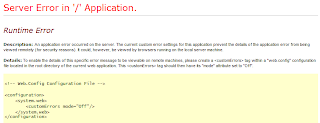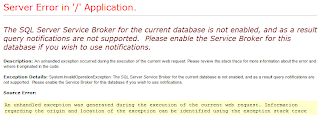Thanks to Rob Bagby's excellent blog post and screencast on Channel9, and to Scott Hanselman's blog post about IIS Express and SSL.
1. Get selfssl.exe (the first link above points to the download location of this tool)
2. Open a command prompt as an administrator and:
C:\system32> cd C:\downloads C:\downloads>selfssl /N:cn=localhost /V:99999 /S:1
3. Export the newly created certificate using IIS (as described in the first link)
4. Add the certificate to Local Computer (as described in the first link) to make the computer (and web browsers and other services) trust our self-signed cert and avoid getting that SSL warning/error.
Note: for IIS Express you just need to set your project to use SSL on the project's properties window (set the SSL Enabled property to True) and then add the existing IIS Express certificate (the one named IIS Express Development Certificate) to the Local Computer (following the instructions found on the first link above)

Note 2: After you added the IIS Express certificate as indicated above, it can take a little for these changes to take effect; so it's possible that you still get the SSL warning on the web browser. Just wait a little (this happened to me and I thought there was an error with the setup, then a few minutes later it started working).
Note 3: Note 2 is not true --I still get that SSL warning.